Login to Ask a Question or Reply
Forum Replies Created by Manoj Mohan
-
You need to parse the text file to the format accepted by CanvasJS. Please take a look at this below code snippet for the same.
function handleFiles() { var fileList = this.files; var reader = new FileReader(); reader.readAsText(fileList[0]); reader.onload = function() { renderChart(reader); } } function renderChart(reader) { var dpsList = reader.result; var dataPoint; var dps1= [], dps2 = [], dps3 = []; dpsList = dpsList.split("\n"); for(var i = 1; i < dpsList.length; i++) { var separateData = dpsList[i].split(" "); yVal = parseFloat(separateData[4]); xVal = new Date(parseInt(separateData[0]), parseInt(separateData[1])); chart.options.data[0].dataPoints.push({x: xVal, y: yVal}); chart.options.data[1].dataPoints.push({x: xVal, y: yVal}); } chart.render(); }Also, check out this JSFiddle for complete working code.
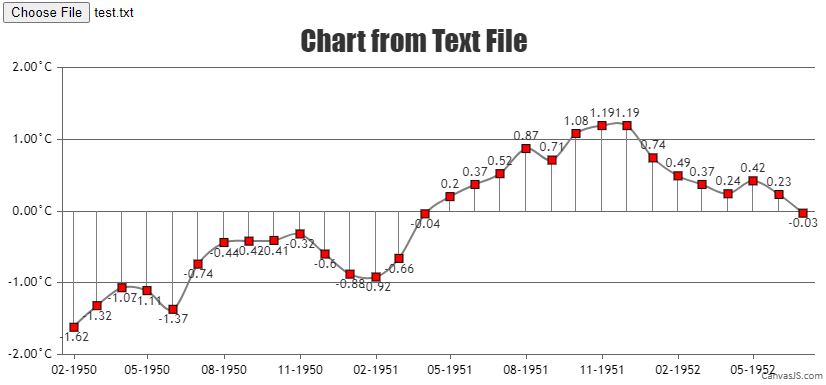
—-
Manoj Mohan
Team CanvasJSApril 28, 2021 at 6:29 pm in reply to: Two servers, same code, same database, different outcome #34157Can you kindly create sample project reproducing the issue you are facing and share it with us over Google-Drive or Onedrive along with sample data so that we can run it locally at our end to understand the scenario better, try out in different servers and help you out? Also, can you brief us about server details in which you are facing the issue?
—-
Manoj Mohan
Team CanvasJSApril 27, 2021 at 6:37 pm in reply to: Two servers, same code, same database, different outcome #34139Charts seems to be working fine with bootstrap cards as shown in this JSFiddle. If you are still facing the issue, kindly create sample project reproducing the issue you are facing and share it with us over Google-Drive or Onedrive along with sample database so that we can run it locally at our end to understand the scenario better and help you out.
—-
Manoj Mohan
Team CanvasJSApril 26, 2021 at 6:47 pm in reply to: Sync ToolTip problem when not the same X axis datapoints #34120Nicolas,
tooltip.showAt() shows the tooltip for specified x value passed as parameter not to nearest x value. In order to show tooltip to nearest x value, you can find the nearest x value and pass it in showAt method to display it. Please take a look at below code snippet for showing tooltip for nearest x value.
function getNearestXValues(xVal, dps1) { return [].concat(dps1).sort(function(a, b) { var diffA = Math.abs(xVal - a.x); var diffB = Math.abs(xVal - b.x); return diffA - diffB; // sort a before b when the distance is smaller })[0].x; } function showTooltip(e) { for( var i = 0; i < charts.length; i++){ if(charts[i] != e.chart) { charts[i].toolTip.showAtX(getNearestXValues(e.entries[0].xValue, charts[i].data[0].dataPoints)); } } }Also, check out this JSFiddle for complete working code.
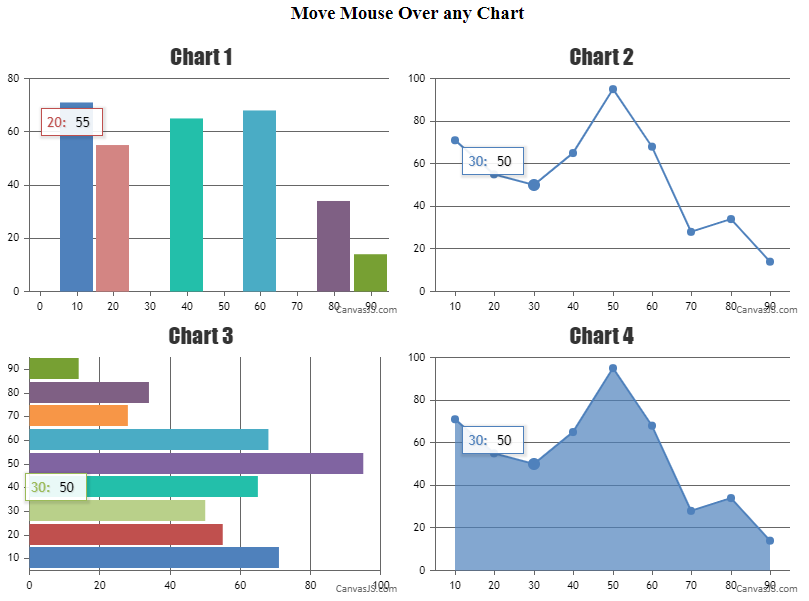
—-
Manoj Mohan
Team CanvasJSSorry, adding line break to axis labels is not possible as of now.
—-
Manoj Mohan
Team CanvasJSDisplaying labels at a specific position(say every midnight) on the axes depends upon the very first label that is rendered, subsequent labels are just rendered at a defined interval(auto-calculated/user-defined) from there. As of now, we do not have control over the starting label on the axes. However in your case, you can show axis labels by passing the year as numeric value instead of datetime as shown in this code snippet.
dataPoints: [ { x: 2020, y: 71, label: "label 1" }, { x: 2021, y: 55, label: "label 2" }, { x: 2022, y: 50, label: "label 3" }, { x: 2023, y: 65, label: "label 4" }, { x: 2024, y: 95, label: "label 5" }, { x: 2025, y: 68, label: "label 6" }, { x: 2026, y: 28, label: "label 7" }, { x: 2027, y: 34, label: "label 8" }, { x: 2028, y: 14, label: "label 9" } ]Also, take a look at this JSFiddle for an updated example.
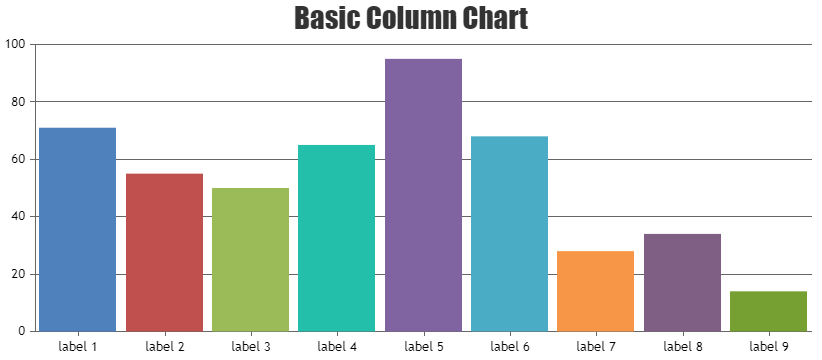
—-
Manoj Mohan
Team CanvasJSYou can categorize your data based on month and add an index for corresponding month to each datapoints. Please take a look at the code snippet below.
for(var i=0; i<csvData.length; i++) { var csvLines = csvData[i]; if(!technicianData[csvLines.label]) { technicianData[csvLines.label] = []; } if(typeof months[csvLines.month] === "undefined") { months[csvLines.month] = monthIndex; monthIndex += 1; } technicianData[csvLines.label].push({ "label" : csvLines.month, y: csvLines.y, x: months[csvLines.month]}); } var data = []; for (var technician in technicianData ) { if (!technicianData.hasOwnProperty(technician)) continue; data.push({"name": technician, dataPoints: technicianData[technician]}) }Also, check out this JSFiddle for complete working code.
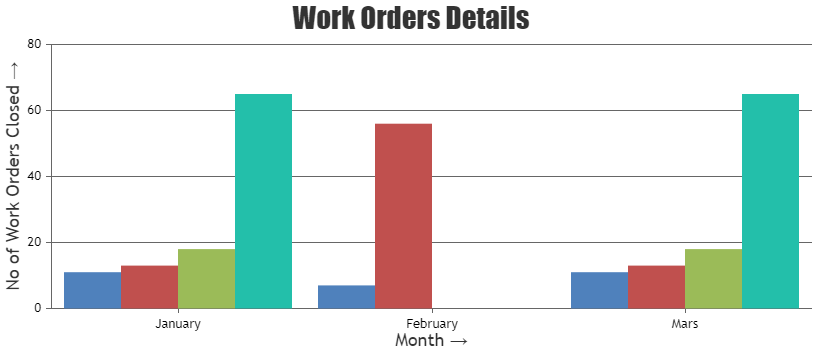
—-
Manoj Mohan
Team CanvasJSYou can render the second chart on clicking datapoints from the first chart using conditional rendering and react state. Please take a look at the code snippet below.
{this.state.clicked && <CanvasJSChart options={options} />}Also, check out this StackBlitz for an example with complete code.
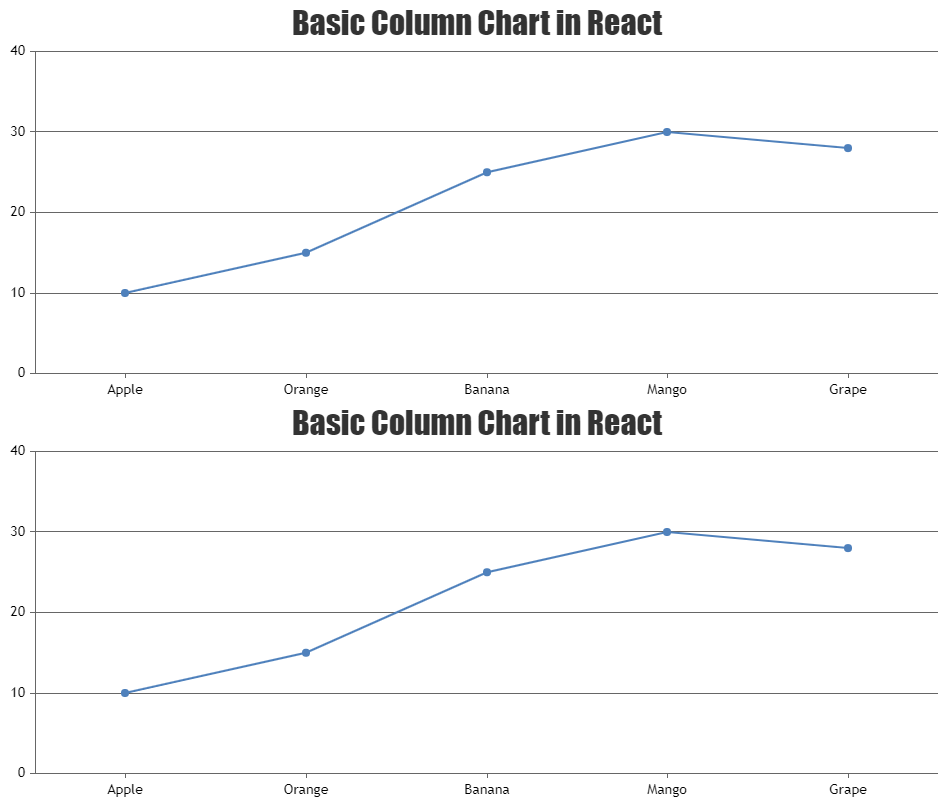
Considering this thread as duplicate of React itemClick with Boolean (JSFiddle given) and hence closing the same.
—-
Manoj Mohan
Team CanvasJSYou can render the second chart on clicking datapoints from the first chart using conditional rendering and react state. Please take a look at the code snippet below.
{this.state.clicked && <CanvasJSChart options={options} />}Also, check out this StackBlitz for an example with complete code.
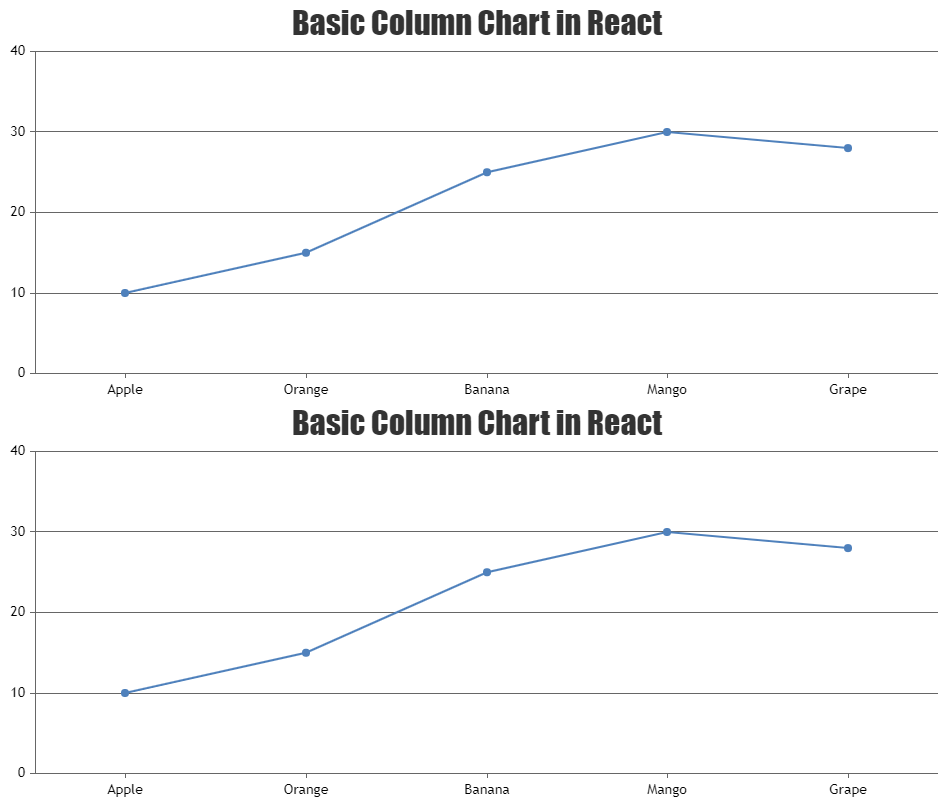
—-
Manoj Mohan
Team CanvasJSTo display indexLabel only for specific index value (in your case 1), you can check the index of the indexLabel in indexLabelFormatter function and display the same. Please take a look at the code snippet below.
indexLabelFormatter: function ( e ) { if(e.index === 1 && e.dataPoint.dataPointLabel) return e.dataPoint.dataPointLabel; else return " "; }Also, take a look at this JSFiddle for complete code.
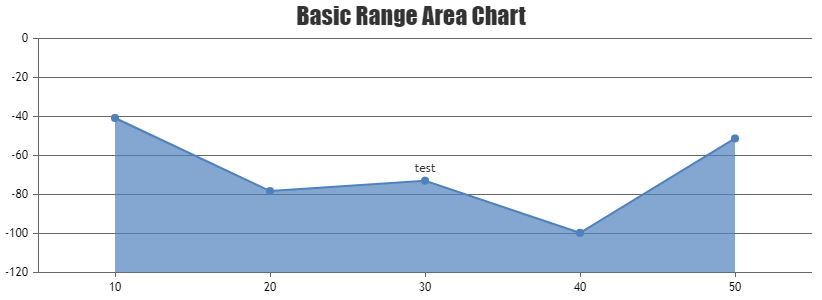
—-
Manoj Mohan
Team CanvasJSIt is not possible to show pie slices when all the dataPoints has 0 value as of now. However, you can achieve similar functionality by changing chart type to doughnut, pushing one extra dataPoint with non-zero y-value and setting innerRadius to 99% as shown in the code snippet below
function checkForZeroDps(chart) { var isDpsZero = false; for(var i = 0; i < chart.options.data[0].dataPoints.length; i++) { if(chart.options.data[0].dataPoints[i].y === 0) { isDpsZero = true; } } if(isDpsZero) { chart.options.data[0].type = "doughnut"; chart.options.data[0].innerRadius = "99%"; chart.options.data[0].dataPoints.push({ y: 0.000001, indexLabel: " ", indexLabelLineThickness: 0, toolTipContent: null }); } }Please take a look at this JSFiddle for complete code.
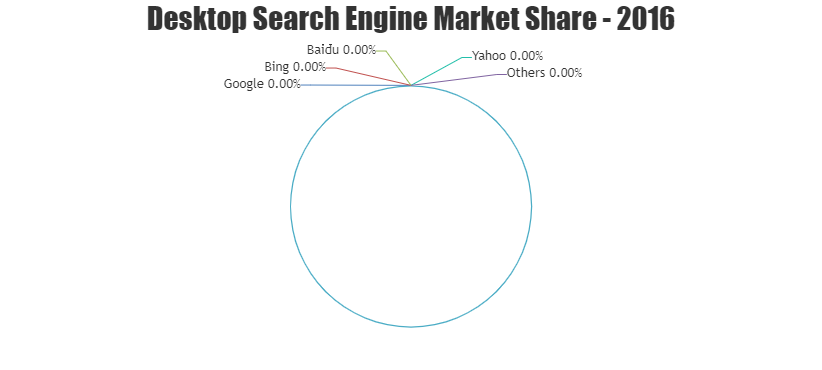
—-
Manoj Mohan
Team CanvasJSPlease take a look at this gallery page for an example on rendering PHP Chart with data from database.
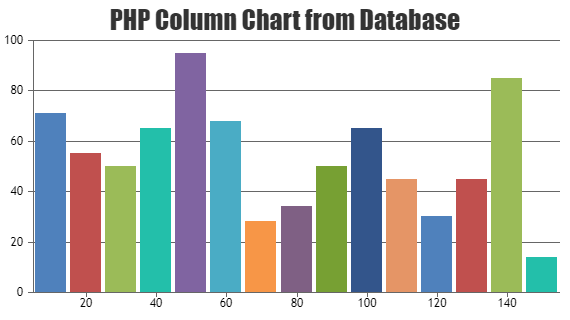
If you are still facing issue, kindly create sample project reproducing the issue you are facing and share it with us over Google-Drive or Onedrive along with sample database so that we can run it locally at our end to understand the scenario better and help you out.
—-
Manoj Mohan
Team CanvasJSThere are couple of issues in the JSFiddle that you have shared
1. You are passing label2 and y2 instead of label and y in dataPoins2 array. Please replace
$dataPoints2[] = array("label2"=>$row['Status'], "y2"=>$row['Total']);with$dataPoints2[] = array("label"=>$row['Status'], "y"=>$row['Total']);2. In the JSFiddle shared above, you have used multiple window.onload event handler where as there can be only one window.onload event handler in a page. You need to move all slider related functions and chart related code (initialize/updating chart options) inside the window.onload event handler. Also, instead of creating chart on switching the slider every time, you can create the chart instance once and update chart options/data based on slider index. Please take a look at the code snippet below for the same.
window.onload = function() { var dataPoints1 = <?php echo json_encode($dataPoints, JSON_NUMERIC_CHECK); ?>, dataPoints2 = <?php echo json_encode($dataPoints2, JSON_NUMERIC_CHECK); ?>; var chart = new CanvasJS.Chart("chartContainer", { animationEnabled: true, legend:{ verticalAlign: "bottom", horizontalAlign: "center" }, data: [{ indexLabel: "{label} ({y} people)", yValueFormatString: "#,##0.\"\"", indexLabelFontSize: 17, indexLabelFontFamily: "Garamond", indexLabelFontColor: "black", indexLabelLineColor: "black", indexLabelPlacement: "outside", type: "pie", showInLegend: true, legendText: "{label}", dataPoints: dataPoints1 }] }); chart.render(); var slideIndex = 1; showSlides(slideIndex); function showSlides(n) { var i; var slides = document.getElementsByClassName("mySlides"); var dots = document.getElementsByClassName("dot"); if (n > slides.length) {slideIndex = 1} if (n < 1) {slideIndex = slides.length} for (i = 0; i < slides.length; i++) { slides[i].style.display = "none"; } for (i = 0; i < dots.length; i++) { dots[i].className = dots[i].className.replace(" active", ""); } slides[slideIndex-1].style.display = "block"; dots[slideIndex-1].className += " active"; if(slideIndex == 1) { chart.options.dataPoints = dataPoints1; } else { chart.options.dataPoints = dataPoints2; } chart.render(); } }Please refer to this StackOverflow thread for more information on adding multiple functions to the window.onload event handler.
If you are still facing issue, kindly create sample project reproducing the issue you are facing and share it with us over Google-Drive or Onedrive along with sample data so that we can run it locally at our end to understand the scenario better and help you out.
—-
Manoj Mohan
Team CanvasJS[Update]
We have released v3.2.12 GA with this bug fix, please check out release blog for more information. Please download the latest version from our download page and let us know your feedback.
—-
Manoj Mohan
Team CanvasJSMarch 23, 2021 at 7:51 pm in reply to: Is it possible to create time in box chart using bubble and rectangle box? #33649Thamizharasan,
Can you kindly brief us your requirement along with some example or pictorial representation so that we can understand your scenario better and help you out?
—-
Manoj Mohan
Team CanvasJS