Login to Ask a Question or Reply
Forum Replies Created by Vishwas R
-
April 19, 2021 at 6:40 pm in reply to: Controls the number of tooltips according to the number of availble – legends #34014
You can hide the information related to hidden dataseries by setting toolTipContent of that particular dataseries to null. Please find the code-snippet below.
itemclick : function(e) { var content; if (typeof(e.dataSeries.visible) === "undefined" || e.dataSeries.visible) { e.dataSeries.visible = false; content = e.chart.data[e.dataSeriesIndex].toolTipContent; e.dataSeries.toolTipContent = null; } else { e.dataSeries.visible = true; e.dataSeries.toolTipContent = content; } chart.render(); }Please take a look at this JSFiddle for complete code.
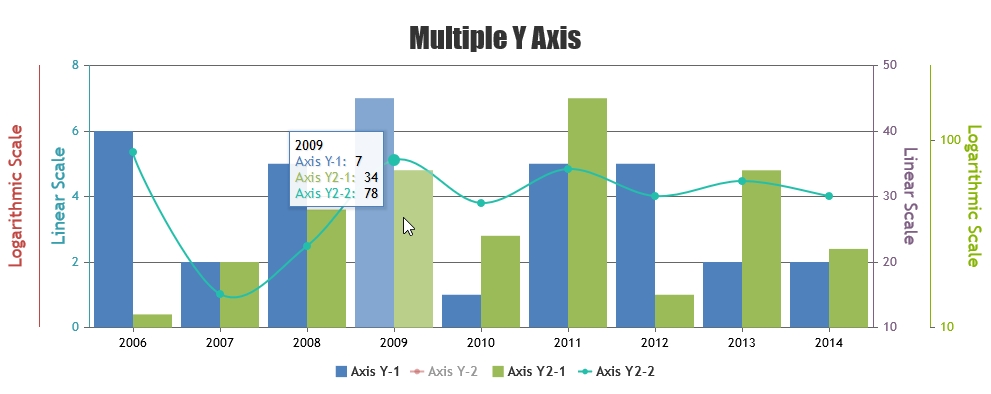
—
Vishwas R
Team CanvasJSApril 8, 2021 at 6:17 pm in reply to: _assets_canvasjs_min__WEBPACK_IMPORTED_MODULE_1__.StockChart is not a constructo #33899You can create Chart & StockChart by importing canvasjs.stock.min.js but you can create only chart using canvasjs.min.js. Based on the code that you have shared, you are trying to create StockChart using canvasjs.min.js. Instead, importing canvasjs.stock.min.js to your project should work fine in this case. Please download the StockChart from download page.
If you are still facing issue, kindly create sample project and share it with us over Google-Drive or Onedrive so that we can run it locally at our end to understand the scenario better and help you out.
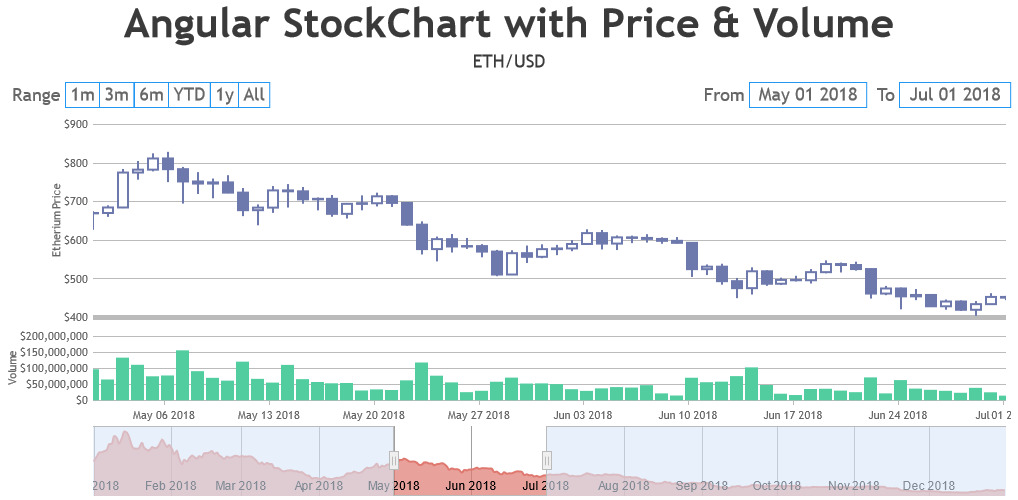
—
Vishwas R
Team CanvasJSYou can have a condition check before pushing image in addMarkerImages1 method to avoid adding image when datapoint y-value is empty string. Please find the code-snippet below.
function addMarkerImages1(chart1) { for (var i = 0; i < chart1.data[1].dataPoints.length; i++) { if(chart1.data[1].dataPoints[i].y != ""){ Markers.push({image: $("<img>").attr("src",chart1.data[1].dataPoints[i].ImageUrl) .css("display", "none") .css("height", 20) .css("width", 20) .appendTo($("#chartContainer1>.canvasjs-chart-container")) , dataPointIndex: i}); } } for(var i = 0; i < Markers.length; i++) positionMarkerImage1(Markers[i].image, Markers[i].dataPointIndex); }Please take a look at this JSFiddle for complete code.
If you are still facing issue, kindly create JSFiddle reproducing the issue you are facing & share it with us so that we can run the code at our end, debug to understand the scenario & help you resolve.
—
Vishwas R
Team CanvasJSYou can set custom range to axis by setting minimum & maximum. Based on the image that you have shared, you can use reversed axis to show negative values towards top & positive towards bottom. Below is the code-snippet to set y-axis range from -10 to 120.
axisY: { reversed: true, minimum: -10, maximum: 120 }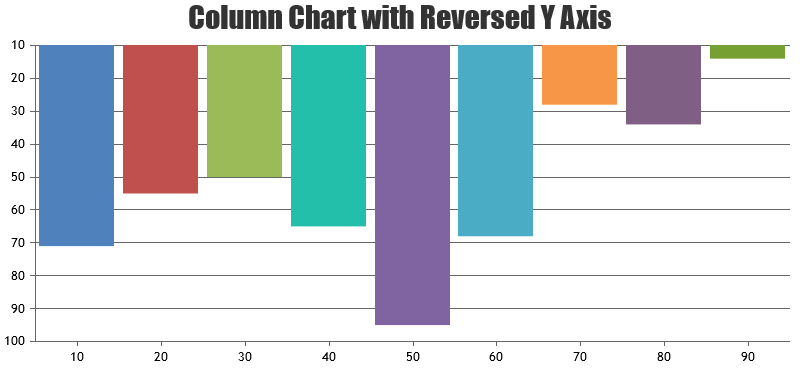
—
Vishwas R
Team CanvasJSIn the link that you have shared, there are couple of issues because of which image is not being shown. Please find them addressed below.
1. Image for the 1st datapoint is not shown as markerImageUrl is not passed to it. Passing markerImageUrl works fine.
{"y":"","label":125, "markerImageUrl":"https:\/\/soundoflife.in\/audiology\/images\/less-than.png"}2. Images are not being shown in 2nd chart as imageUrl property is being stored in 2nd dataseries of the chart but while passing it as src, you are trying to read it from 1st dataseries. Reading it from 2nd dataseries works fine in this case. Please find the code-snippet below.
function addMarkerImages1(chart1) { for (var i = 0; i < chart1.data[1].dataPoints.length; i++) { Markers.push($("<img>").attr("src",chart1.data[1].dataPoints[i].ImageUrl) .css("display", "none") .css("height", 20) .css("width", 20) .appendTo($("#chartContainer1>.canvasjs-chart-container")) ); positionMarkerImage1(Markers[i], i); } }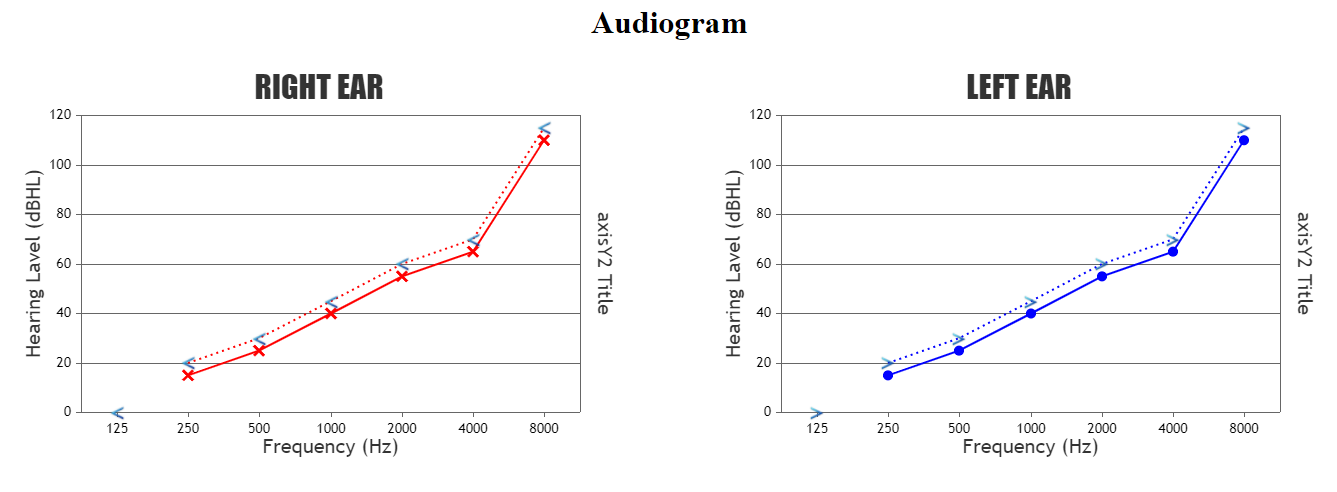
If you are still facing issue, kindly create JSFiddle reproducing the issue you are facing and share it with us so that we can look into the code, understand the scenario better and help you out.
Considering this as duplicate of markerimage, hence closing the same.
—
Vishwas R
Team CanvasJSIn the link that you have shared, there are couple of issues because of which image is not being shown. Please find them addressed below.
1. Image for the 1st datapoint is not shown as markerImageUrl is not passed to it. Passing markerImageUrl works fine.
{"y":"","label":125, "markerImageUrl":"https:\/\/soundoflife.in\/audiology\/images\/less-than.png"}2. Images are not being shown in 2nd chart as imageUrl property is being stored in 2nd dataseries of the chart but while passing it as src, you are trying to read it from 1st dataseries. Reading it from 2nd dataseries works fine in this case. Please find the code-snippet below.
function addMarkerImages1(chart1) { for (var i = 0; i < chart1.data[1].dataPoints.length; i++) { Markers.push($("<img>").attr("src",chart1.data[1].dataPoints[i].ImageUrl) .css("display", "none") .css("height", 20) .css("width", 20) .appendTo($("#chartContainer1>.canvasjs-chart-container")) ); positionMarkerImage1(Markers[i], i); } }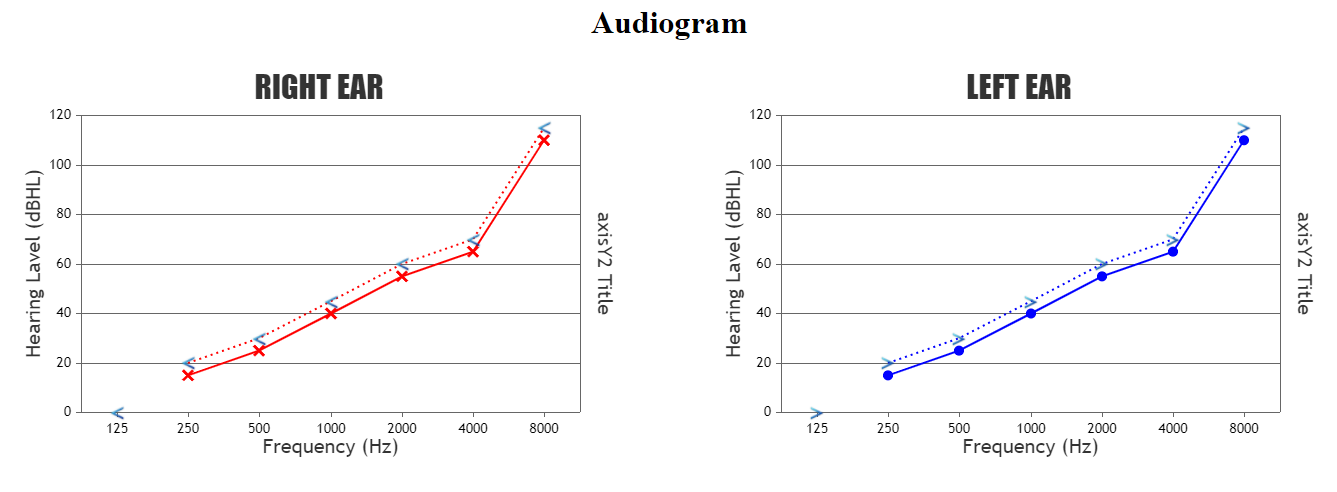
If you are still facing issue, kindly create JSFiddle reproducing the issue you are facing and share it with us so that we can look into the code, understand the scenario better and help you out.
—
Vishwas R
Team CanvasJSMarch 23, 2021 at 6:44 pm in reply to: Y-Axis label for baseline is hidden when using axisY.minimum #33646Label are shown at a value which is multiple of interval. To show label at the bottom of y-axis, you can add a stripline & set it’s label-placement to outside. Below is the code snippet showing the same.
var axisY = chart.axisY; axisY.addTo("stripLines", { value: axisY.viewportMinimum, label: axisY.viewportMinimum, labelPlacement: "outside", labelFontColor: axisY.labelFontColor, color: axisY.tickColor, labelBackgroundColor: chart.backgroundColor, thickness: 0 });Please take a look at this JSFiddle for complete code.
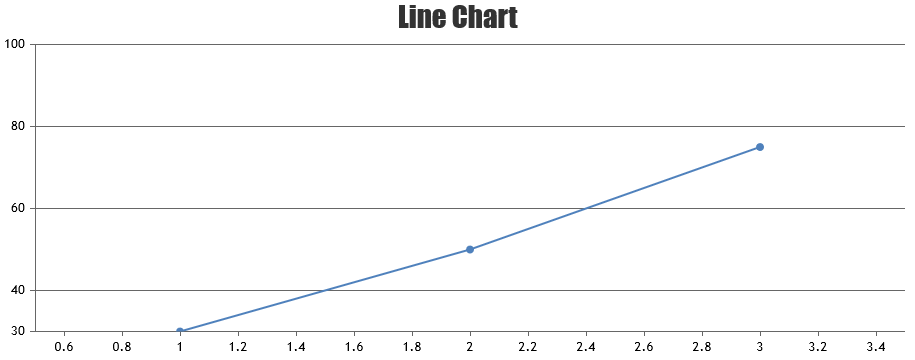
—
Vishwas R
Team CanvasJSWhen x-values are not passed, it takes numeric values 0,1,2,3,… In case of numeric axis, intervalType will be number. To set 12 hours interval, you will have to use date-time axis with
interval: 12, intervalType:"hours". Else if you like to go with numeric-data, you can set theinterval: 12if it’s hourly data.
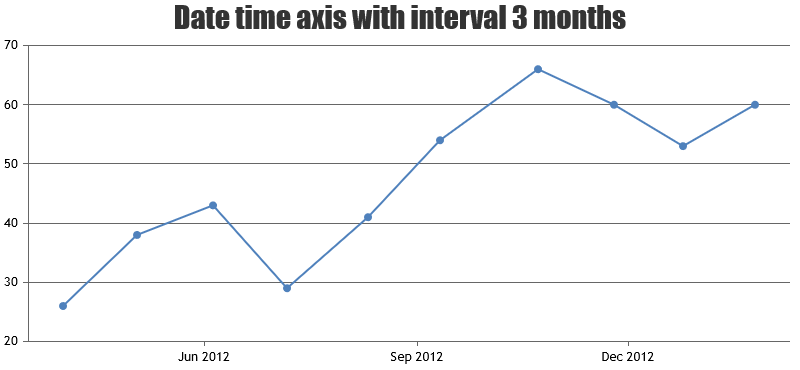
—
Vishwas R
Team CanvasJSYou can pass dataPoints to the chart as
[{x: 1, y: 10}, {x: 2, y: 20},...}. Please refer this documentation page for more information on the data format accepted by CanvasJS.Also please refer to the code available in the Gallery page for an example on reading data for multiple charts from single JSON file.
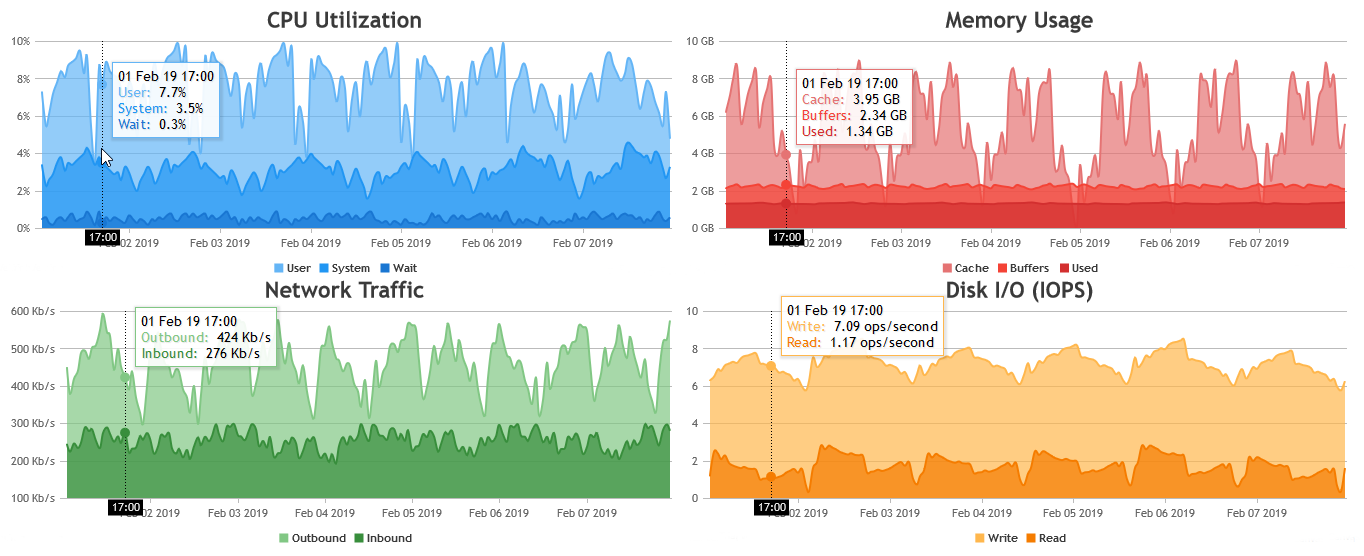
—
Vishwas R
Team CanvasJSWe have released v3.2.11GA with this bug fix, please check out release blog for more information. Please download the latest version from our download page and let us know your feedback.
—
Vishwas R
Team CanvasJSReact samples are working fine. Please follow the below steps to add CanvasJS StockChart to your app.
1. Save canvasjs.stock.react.js and canvasjs.stock.min.js within source-folder of your React application ( src or src/assets or src/lib )
2. Import the StockChart component to your app.
import CanvasJSReact from './canvasjs.stock.react';
Please refer to this documentation page for step-to-step tutorial on integrating CanvasJS in react app. Also checkout this Stackblitz demo for working code.If you are still facing issue, kindly share the sample project with us over Google-Drive or Onedrive so that we can look into the code, understand the scenario better and help you out.
—
Vishwas R
Team CanvasJSStockCharts comes with synchronizing tooltip & crosshair as an inbuild feature. You can use our react-component to add StockCharts to your react app. Please refer to React Gallery Section for examples on React StockCharts. Also refer to this demo page for an example on adding multiple charts with date-time axis in React StockChart.
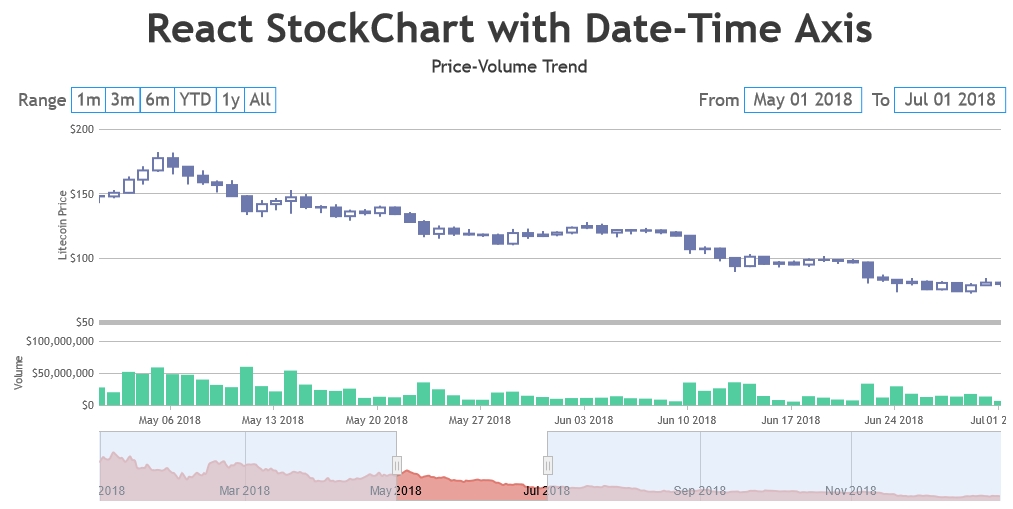
—
Vishwas R
Team CanvasJS