Login to Ask a Question or Reply
Forum Replies Created by Manoj Mohan
-
Please take a look at this sample project for an example on rendering CanvasJS StockChart in PHP with data from the MySQL database.
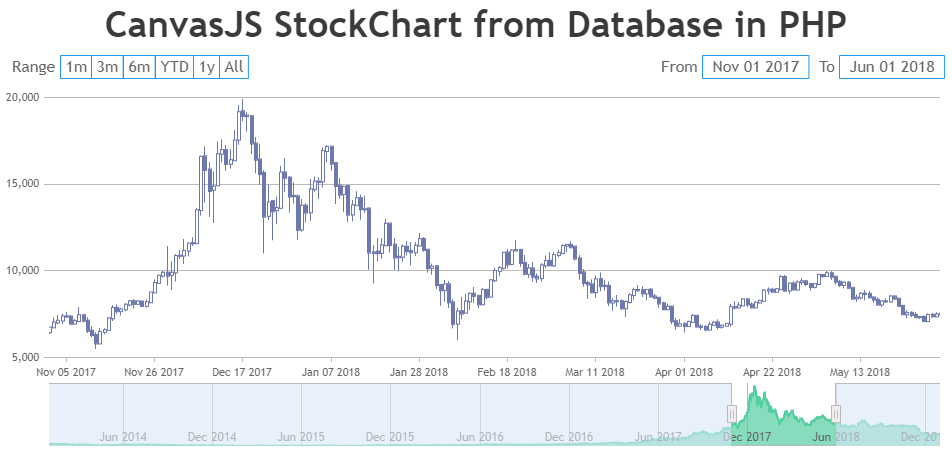
—-
Manoj Mohan
Team CanvasJSKen,
“canvasjs-commercial-3.8.8/jquery.canvasjs.min.js” is a CanvasJS jQuery Plugin which is used to create CanvasJS chart with jQuery library. To create chart using jQuery plugin, please take a look at this documentation page. In the drilldown example, jQuery library is used to bind the click event and you need to include the library either using CDN link or hosted in your server like “/path/jquery.min.js”. Below code should work fine in your case.
<script src="https://code.jquery.com/jquery-3.7.1.min.js"></script> <script src="canvasjs-commercial-3.8.8/canvasjs.min.js"></script>—-
Manoj Mohan
Team CanvasJSIt seems like you are loading CanvasJS jQuery plugin instead of jQuery. You can either load jquery from its cdn or from your server by downloading it from this link.
If you are still facing the issue, kindly create sample project reproducing the issue and share it with us over Google-Drive or Onedrive along with sample data so that we can look into your code, run it locally at our end to understand the scenario better and help you out.
—-
Manoj Mohan
Team CanvasJSIt seems like you are loading CanvasJS jQuery plugin instead of jQuery. You can either load jquery from its cdn or from your server by downloading it from this link.
If you are still facing the issue, kindly create sample project reproducing the issue and share it with us over Google-Drive or Onedrive along with sample data so that we can look into your code, run it locally at our end to understand the scenario better and help you out.
—-
Manoj Mohan
Team CanvasJSMarco,
The behavior is designed such that zooming is limited upto a certain region, so the user doesn’t end up zooming into a blank-region (region with no dataPoints). To zoom into a certain region, there should be a minimum of 3-4 dataPoints.
We will reconsider this behavior for future releases.
___________
Manoj Mohan
Team CanvasJSMay 24, 2024 at 5:08 pm in reply to: In scan mode Narrator is incorrectly announcing image on interactive graphs pres #45173As aria-label was set for overlaid canvas instead of the canvas in which charts are drawn, Narrator was announcing it as “Image”. You can add aria-label to canvas and hide the overlaid canvas from the narrator by setting aria-hidden to true as shown in this updated JSFiddle.
—-
Manoj Mohan
Team CanvasJSMay 23, 2024 at 6:34 pm in reply to: Vertical line charts hover tracking X axis instead of Y when displaying tooltip #45167As of now, the tooltip is shown based on nearest x-values irrespective of y-values. In order to show tooltip based on y-values in a vertical line chart, you can create line chart and rotate it as shown in this JSFiddle.
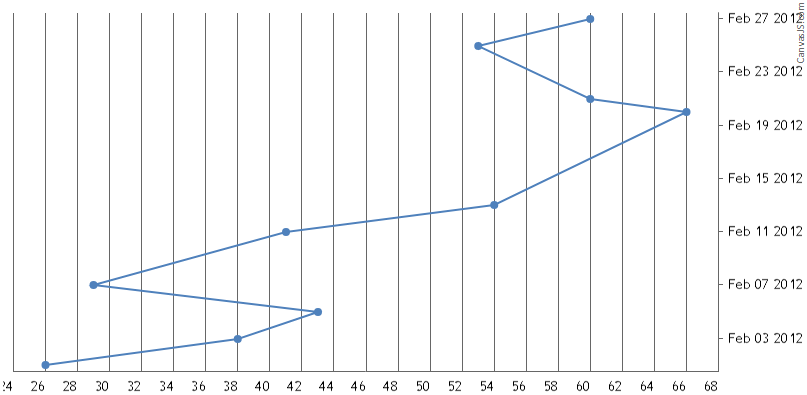
—-
Manoj Mohan
Team CanvasJSMay 22, 2024 at 6:38 pm in reply to: Axis labels are not rendered with scale breaks, rotated labels and larger font #45160@mm,
[UPDATE]
We have just released v3.12.5 with the above bug fix. Please refer the release blog for more information. Do download the latest version from our download page and let us know your feedback.
Thanks for reporting the use-case. It seems like there is an issue with axis labeling when scalebreak is used along with labelAngle and we will fix it in the future releases. Meanwhile, setting labelMaxWidth seems to fix the issue in this scenario. Please take a look at this updated JSFiddle in which labelMaxWidth is set to 100.
—-
Manoj Mohan
Team CanvasJS-
This reply was modified 10 months ago by
Manoj Mohan.
Glad the you were able to figure it out based on your scenario :)
—-
Manoj Mohan
Team CanvasJSGreg,
We tried creating chart with the sample JSON used by you and it seems to be working fine. Please take a look at the screenshot below where date in tooltip is shown as per the JSON data i.e. for 1st Jan 2019, closing value as 130.53.
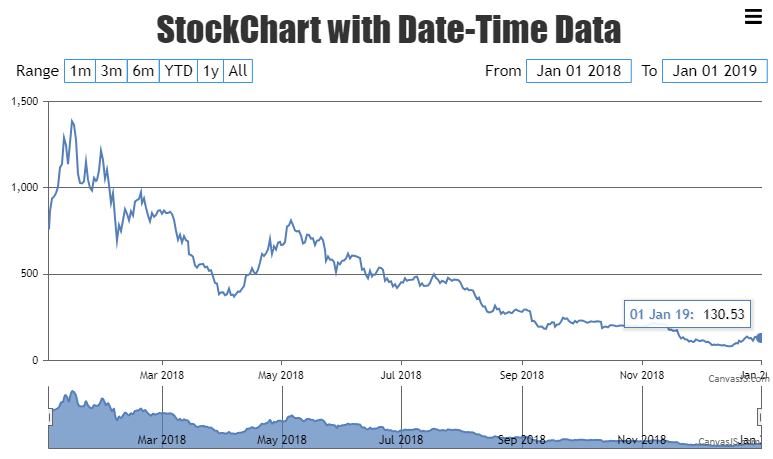
Also, check out this updated JSFiddle for the same.
—-
Manoj Mohan
Team CanvasJSJavaScript dates may display an incorrect day when passed in ISO format (YYYY-MM-DD), depending on the user’s time zone. According to MDN, date-only formats are interpreted as UTC time, and date-time formats are interpreted as local time when the time zone offset is absent. To avoid this problem, you can use date-time format or use a different date format along with time-zone. Please take a look at this JSFiddle for an example on the same.
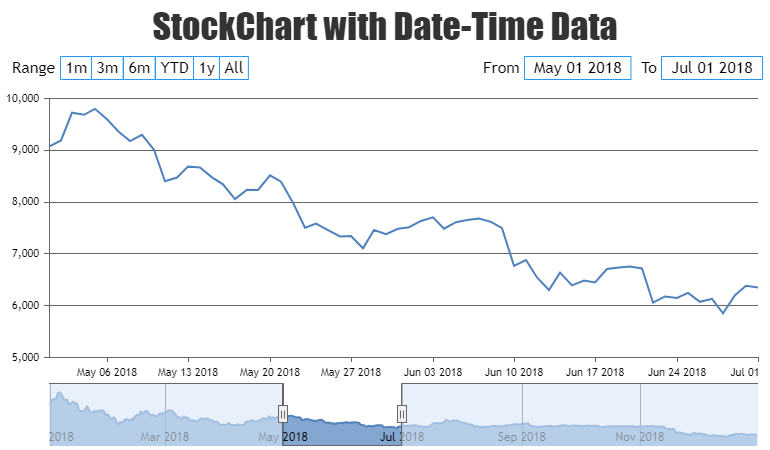
Also, refer to this Stack Overflow thread for more information.
—-
Manoj Mohan
Team CanvasJSCanvasJS is a JavaScript Charting Library and provides API to create & customize charts in the applications. With the help of API, you can build interactive dashboard. Please take a look at these dashboard samples built using CanvasJS.
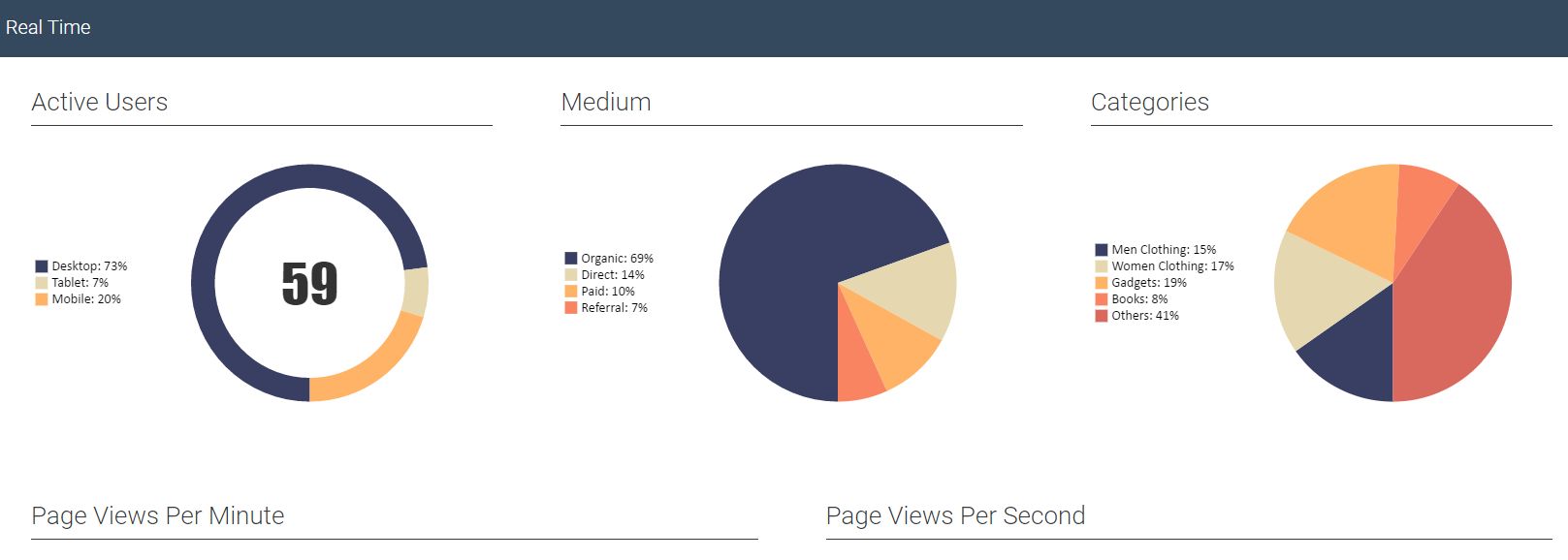
—-
Manoj Mohan
Team CanvasJSApril 10, 2024 at 6:50 pm in reply to: stockcharts and charts do not work in vue or nuxt or even in npm runkit #44934CanvasJS is a client-side library that requires browser environment and APIs to run. You should prevent running CanvasJS in the server environment. To do so in Nuxt app, you can use
.clientsuffix to your component containing CanvasJS Chart. Please checkout this StackBlitz example for an example on integrating CanvasJS Charts in Nuxt app.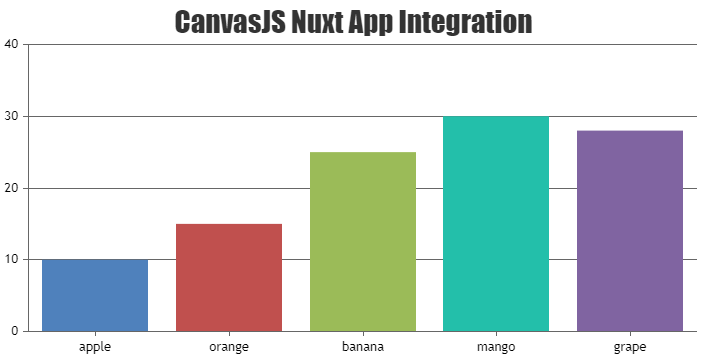
Also, check out this documentation page of nuxt to know more about client side component.
—-
Manoj Mohan
Team CanvasJSIn this example, we are reading data from /static/btc-usd-weekly-2021.json file. In your case, you can store the Nifty 200 data in a JSON format and pass it as datapoints to the chart.
—
Manoj Mohan
Team CanvasJS -
This reply was modified 10 months ago by