Login to Ask a Question or Reply
You must be logged in to post your query.
Home › Forums › Chart Support › using drop down how to change charts using user input value
using drop down how to change charts using user input value
- This topic has 1 reply, 2 voices, and was last updated 5 years, 10 months ago by
Manoj Mohan.
-
August 19, 2019 at 1:11 pm #26327
Hi i had a done but error occurring in this i am new to it i cannot find the want issue please give me a solution.
<html>
<head>
<meta name=”viewport” content=”width=device-width, initial-scale=1″><link href=”https://maxcdn.bootstrapcdn.com/bootstrap/3.3.6/css/bootstrap.min.css” rel=”stylesheet”>
<link href=”https://cdnjs.cloudflare.com/ajax/libs/bootstrap-datepicker/1.5.0/css/bootstrap-datepicker.css” rel=”stylesheet”>
<script src=”http://ajax.googleapis.com/ajax/libs/jquery/1.9.1/jquery.js”></script>
<script src=”https://maxcdn.bootstrapcdn.com/bootstrap/3.3.6/js/bootstrap.min.js”></script>
<script src=”https://cdnjs.cloudflare.com/ajax/libs/bootstrap-datepicker/1.5.0/js/bootstrap-datepicker.js”></script>
<script src=”https://cdn.anychart.com/js/8.0.1/anychart-core.min.js”></script>
<script src=”https://cdn.anychart.com/js/8.0.1/anychart-pie.min.js”></script>
<script type=”text/javascript” src=”https://cdn.canvasjs.com/canvasjs.min.js”></script>
<title></title>
</head>
<body><div class=”container”>
<div class=”col-md-12″><div class=”col-md-6 form-group”>
<h3> DataArea</h3>
<label for=”select”>charts</label>
<select class=”form-control” id=”chartType” name=”Chart Type”>
<!– <option> select</option> –>
<option value=”Barchart” >Barchart</option>
<option value=”Linechart”>LineChart</option>
<option value=”Pie chart”>PieChart</option></select>
<form class=”form”>
Key:
<input id=”key” name=”text” type=”text” value=”” placeholder=”Enter X-Value” > Value:
<input id=”value” type=”number” step=”any” placeholder=”Enter Y-Value”>
<button id=”renderButton” onclick=”return highlightDuplicates()”>Add DataPoint & Render</button><table class=”table table-bordered table-striped” id=”maintable”>
<thead>
<tr>
<th>key </th>
<th> value</th></tr>
</thead>
<tbody class=”tbody”>
<tr>
<td> </td>
<td> </td></tr>
</tbody>
</table></form>
</div>
<div class=”col-md-6 form-group”>
<center><b> <h3>Charts</h3></b></center>
<div id=”chartContainer1″ style=”height: 270px; width: 100%;”>
</div>
<div id=”chartContainer2″ style=”height: 270px; width: 100%;”>
</div>
</div>
</div>
</div></body>
</html>
<script>
$(document).ready(function(){$(‘form’).submit(function(){
var KEY = $(‘#key’).val();
var VALUE = $(‘#value’).val();var markup = “<tr><td>” + KEY + “</td><td>” + VALUE + “</td></tr>”;
$(“table tbody”).append(markup);
return false;});
});
</script>
<script type=”text/javascript”>
window.onload = function() {
var dps = [];var chart = new CanvasJS.Chart(“chartContainer1”, {
animationEnabled: true,
title: {
text: “charts”
},data: [{
type: “bar”,
dataPoints: dps
}]});
function addDataPointsAndRender() {
key = Number(document.getElementById(“key”).value);
value = Number(document.getElementById(“value”).value);
dps.push({
x: key,
y: value
});
chart.render();}
var renderButton = document.getElementById(“renderButton”);
renderButton.addEventListener(“click”, addDataPointsAndRender);}
var chartType = document.getElementById(‘chartType’);
chartType.addEventListener( “change”, function(){
chartType.options.data[0].type = chartType.options[chartType.selectedIndex].value;
chart.render();
});</script>
August 20, 2019 at 7:01 pm #26493There are couple of issue with the code that you have shared.
1. You need to replace
chartTypewithchartinchartType.options.data[0].typeas chartType is referred to dropdown field not the chart object.
chart.options.data[0].type = chartType.options[chartType.selectedIndex].value;2. Below code has to be inside the
window.onloadfunction as chart is insidewindow.onloadscope.var chartType = document.getElementById("chartType"); chartType.addEventListener( "change", function(){ chart.options.data[0].type = chartType.options[chartType.selectedIndex].value; chart.render(); });Please take a look at this JSFiddle for the complete code.
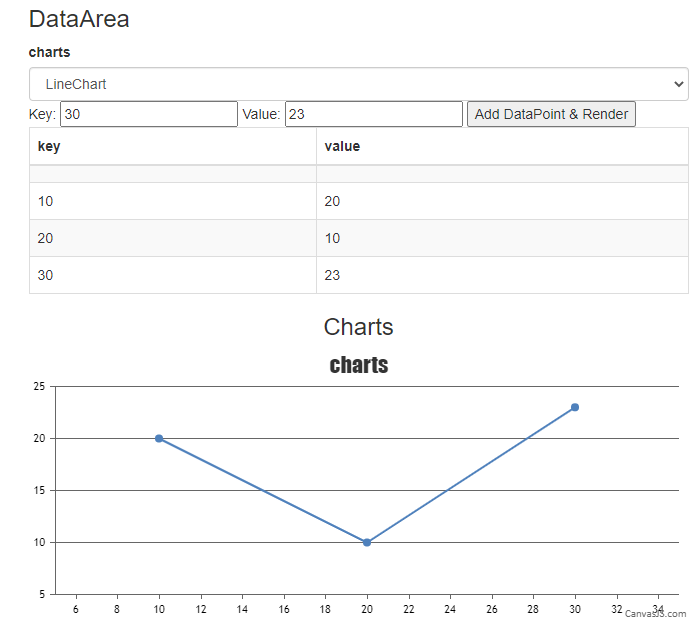
Considering this thread as a duplicate of using drop down how to change charts using user input value and hence closing the same.
—-
Manoj Mohan
Team CanvasJS
You must be logged in to reply to this topic.