Login to Ask a Question or Reply
You must be logged in to post your query.
Home › Forums › Chart Support › JQuery on local host not working (want to read local CSV file)
JQuery on local host not working (want to read local CSV file)
- This topic has 6 replies, 2 voices, and was last updated 9 years ago by
Vishwas R.
Tagged: Bar Chart, csv data file, jquery, localhost
-
December 24, 2016 at 7:28 am #13828
I am working on my home computer (Arch Linux). I simply want to load a local CSV file into this chart,
canvasjs.com/example/gallery/bar/mobile_usage/
I am running a Python script that reloads my data file, webcam.csv, with the following data (overwritten as the script loops):
notebook,0.30421
mouse,0.162229
laptop,0.128351
computer_keyboard,0.0672938
toy_poodle,0.0579078I understand that CanvasJS cannot load CSV data directly, and must use JQuery. I read
canvasjs.com/docs/charts/how-to/create-charts-from-csv/
but it did not help, and when I run the Try_It-Yourself example from that page in my local browser (Firefox) it won’t run:
file:///home/victoria/projects/computer_vision/inception/keras/wc4.html
I also fired up a local web server (node.js ‘s http-server), I again get a blank page,
http://127.0.0.1:8080/wc4.html
I also tried some examples people posted on JSFiddle, etc. and those also would not run, locally. E.g., this one:
http://jsfiddle.net/canvasjs/80u4prso/
So, my questions:
1. How exactly (explicitly) can I load a local csv file (webcam.csv) into that chart?
canvasjs.com/editor/?id=https://canvasjs.com/example/gallery/bar/mobile_usage/
2. Do I need to serve my local web/html page from a local webserver (e.g.: localhost:8080)?
3. Re: that CanvasJS dynamic bar chart, will it automatically reload/refresh as my Python script overwrites my webcam.csv file? If not, how can I accomplish this?
Sorry for the questions: this (JS) is all new to me.
I want something that looks like this (dummy example: fake data!):
but with better formatting on the chart labels.
Thank you! :-)
========================================================
My presently broken script:
<!doctype html> <HTML lang="en"> <HEAD> <meta charset="utf-8"> <TITLE>Victoria’s webcam demo</TITLE> <meta name="description" content=""> <link rel="stylesheet" href="css/main.css"> <script type="text/javascript" src="https://canvasjs.com/assets/script/jquery-1.11.1.min.js"></script> <script type="text/javascript"> window.onload = function () { // ----------------------------------------------------------------------- //https://canvasjs.com/docs/charts/how-to/create-charts-from-csv/ var dataPoints = []; function getDataPointsFromCSV(csv) { var dataPoints = csvLines = points = []; csvLines = csv.split(/[\r?\n|\r|\n]+/); for (var i = 0; i < csvLines.length; i++) if (csvLines[i].length > 0) { points = csvLines[i].split(","); dataPoints.push({ x: parseFloat(points[0]), y: parseFloat(points[1]) }); } return dataPoints; } // ----------------------------------------------------------------------- $.get("webcam.csv", function(data) { var chart = new CanvasJS.Chart("chartContainer", { title: { text: "Top-5 Probability", fontFamily: "Verdana", fontColor: "Peru", fontSize: 14 }, animationEnabled: true, axisY: { tickThickness: 0, lineThickness: 0, valueFormatString: " ", gridThickness: 0 }, axisX: { tickThickness: 0, lineThickness: 0, labelFontSize: 22, labelFontColor: "Peru" }, data: [ { indexLabelFontSize: 22, toolTipContent: "<span style='\"'color: {color};'\"'>{indexLabel}</span><span style='\"'font-size: 20px; color:peru '\"'>{y}</span>", indexLabelPlacement: "inside", indexLabelFontColor: "white", indexLabelFontWeight: 600, indexLabelFontFamily: "Verdana", color: "#62C9C3", type: "bar", //dataPoints : dataPoints dataPoints: getDataPointsFromCSV(data) //dataPoints: [ // { y: 21, label: "21%", indexLabel: "Video" }, // { y: 25, label: "25%", indexLabel: "Dining" }, // { y: 33, label: "33%", indexLabel: "Entertainment" }, // { y: 36, label: "36%", indexLabel: "News" }, // { y: 61, label: "61%", indexLabel: "Games" } //] } ] }); chart.render(); }); } </script> <script type="text/javascript" src="https://cdn.canvasjs.com/canvasjs.min.js"></script> <style> .container { width:968px; /* (320 + 4) + (640 + 4) */ height: 282px; /* (280 + 2) */ border: 2px solid blue; //border: none; padding: 2px; // margin: 25px; margin-top: 0px; margin-right: 0px; margin-bottom: 0px; margin-left: 25px; } .container > * { display: inline-block; vertical-align: top; //border: 5px solid magenta; /* debug purposes */ border: none; } </style> </HEAD> <BODY> <p> Hello Victoria! 😀 <div class="container"> <canvas id="webcam_grab" width="360" height="280"></canvas> <div id="chartContainer" style="height: 280px; width: 590px"> </div> <!-- ============================================================================== --> <!-- SCRIPTS: --> <!-- ============================================================================== --> <div> <script type="text/JavaScript"> var canvas = document.getElementById('webcam_grab'); var context = canvas.getContext('2d'); var imageObj = new Image(); imageObj.src = 'frame.jpg'; imageObj.onload = function() { context.drawImage(imageObj, 0, 0); var d = new Date(); //context.fillStyle = 'cyan'; //context.font = "16px serif"; //context.fillText(d.toLocaleTimeString(), 220, 200); //context.font = "16px serif"; //context.fillText("Live preview", 370, 320); var text = d.toLocaleDateString() + " " + d.toLocaleTimeString(); var maxWidth = 200; var x = imageObj.width-10-maxWidth; var y = imageObj.height-10; context.font = "20px serif"; context.fillStyle = 'cyan'; context.fillText(text, x, y, maxWidth); }; imageObj.src = 'frame.jpg'; var myVar = setInterval(myTimer, 500); function myTimer() { imageObj.src = 'frame.jpg?random='+new Date().getTime(); } </script> </div> </BODY> </HTML>December 24, 2016 at 8:52 am #13832Sorry: this is the desired output; numerical labels (probablities) on the vertical axis:
December 26, 2016 at 3:21 pm #13835You can not request CSV files from another domain unless they support CORS. For security reasons, browsers restrict cross-origin requests. Please refer stackoverflow for more information on the same.
—
Vishwas R
Team CanvasJSDecember 27, 2016 at 6:51 am #13838I solved this myself.
Code:
<!doctype html> <HTML lang="en"> <HEAD> <meta charset="utf-8"> <link rel="stylesheet" href="css/main.css"> <script type="text/javascript" src="css/jquery-1.11.1.min.js"></script> <script type="text/javascript" src="css/canvasjs.min.js"></script> <script type="text/javascript"> window.onload = function () { // https://canvasjs.com/docs/charts/how-to/create-charts-from-csv/ function getDataPointsFromCSV(csv) { var dataPoints = csvLines = points = []; //csvLines = csv.split(/[\r?\n|\r|\n]+/); // http://stackoverflow.com/questions/15433188/r-n-r-n-what-is-the-difference-between-them csvLines = csv.split('\n'); for (var i = 0; i < csvLines.length; i++) if (csvLines[i].length > 0) { points = csvLines[i].split(","); dataPoints.push({ y: parseFloat(points[1]), //label: parseFloat(points[1]), label: " ", indexlabel: String(points[0]) }); } return dataPoints; } // https://www.google.com/search?num=20&btnG=Search&q=jquery+get+csv+file // http://stackoverflow.com/questions/8185912/error-with-jquery-get-of-a-csv-file // http://stackoverflow.com/questions/7431268/how-to-read-data-from-csv-file-using-javascript var myVar = setInterval(myTimer, 1000); function myTimer() { $.get("webcam.csv", function(data) { var chart = new CanvasJS.Chart("chartContainer", { title: { text: "Top-5 Probability", fontFamily: "Verdana", fontColor: "Peru", fontSize: 14 }, animationEnabled: false, axisY: { // https://canvasjs.com/docs/charts/chart-options/axisx/valueformatstring/ //valueFormatString: "#0.000", tickThickness: 0, lineThickness: 0, //lineThickness: 1, valueFormatString: " ", gridThickness: 1 }, axisX: { // https://canvasjs.com/docs/charts/chart-options/axisx/valueformatstring/ //valueFormatString: "#0.000", tickThickness: 0, lineThickness: 0, labelFontSize: 12, labelFontColor: "Peru" }, data: [ { // https://canvasjs.com/docs/charts/chart-options/axisx/valueformatstring/ //indexLabel: "{x}, {y}", //indexLabel: "{label}, {indexlabel}, {y}", indexLabel: "{y}: {indexlabel}", //xValueFormatString: "#0.000", yValueFormatString: "#0.000", indexLabelFontSize: 14, //toolTipContent: "<span style='\"'color: {color};'\"'>{indexLabel}</span><span style='\"'font-size: 20px; color:peru '\"'>{y}</span>", indexLabelPlacement: "inside", /* auto | inside | outside */ //indexLabelOrientation: "horizontal", //indexLabelFontColor: "magenta", indexLabelFontColor: "brown", indexLabelFontWeight: 600, indexLabelFontFamily: "Verdana", color: "#62C9C3", //color: "#abcabc", //color: "#abc", //color: "#cbacba", type: "bar", dataPoints: getDataPointsFromCSV(data), //dataPoints: [ //{ y: 21, label: "21%", indexLabel: "Video" }, //{ y: 25, label: "25%", indexLabel: "Dining" }, //{ y: 33, label: "33%", indexLabel: "Entertainment" }, //{ y: 36, label: "36%", indexLabel: "News" }, //{ y: 42, label: "42%", indexLabel: "Music" }, //{ y: 49, label: "49%", indexLabel: "Social Networking" }, //{ y: 50, label: "50%", indexLabel: "Maps/ Search" }, //{ y: 55, label: "55%", indexLabel: "Weather" }, //{ y: 61, label: "61%", indexLabel: "Games" } //] } ] }); // https://canvasjs.com/forums/topic/order-by-value/ // http://jsfiddle.net/canvasjs/11nrh8u1/ function compareDataPointYAscend(dataPoint1, dataPoint2) { return dataPoint1.y - dataPoint2.y; } //function compareDataPointYDescend(dataPoint1, dataPoint2) { //return dataPoint2.y - dataPoint1.y; //} // ascending order: chart.options.data[0].dataPoints.sort(compareDataPointYAscend); // descending order: //chart.options.data[0].dataPoints.sort(compareDataPointYDescend); chart.render(); }, "text"); } } </script> <style> .container { width:968px; /* (320 + 4) + (640 + 4) */ height: 282px; /* (280 + 2) */ border: 2px solid blue; /* border: none; */ padding: 2px; /* margin: 25px; */ margin-top: 0px; margin-right: 0px; margin-bottom: 0px; margin-left: 25px; } .container > * { display: inline-block; vertical-align: top; /* border: 5px solid magenta; */ /* debug purposes */ border: none; } </style> </HEAD> <BODY> <div class="container"> <canvas id="webcam_grab" width="360" height="280"></canvas> <div id="chartContainer" style="height: 99%; width: 61.5%;"></div> </div> <!-- ============================================================================== --> <!-- SCRIPTS: --> <!-- ============================================================================== --> <div> <script type="text/JavaScript"> var canvas = document.getElementById('webcam_grab'); var context = canvas.getContext('2d'); var imageObj = new Image(); imageObj.src = 'frame.jpg'; imageObj.onload = function() { context.drawImage(imageObj, 0, 0); var d = new Date(); //context.fillStyle = 'cyan'; //context.font = "16px serif"; //context.fillText(d.toLocaleTimeString(), 220, 200); //context.font = "16px serif"; //context.fillText("Live preview", 370, 320); var text = d.toLocaleDateString() + " " + d.toLocaleTimeString(); var maxWidth = 200; var x = imageObj.width-10-maxWidth; var y = imageObj.height-10; context.font = "20px serif"; context.fillStyle = 'cyan'; context.fillText(text, x, y, maxWidth); }; imageObj.src = 'frame.jpg'; var myVar = setInterval(myTimer, 500); function myTimer() { imageObj.src = 'frame.jpg?random='+new Date().getTime(); } </script> </div> </BODY> </HTML>December 27, 2016 at 7:00 am #13839Aside: data is provided by a Python script / neural net (no GPU!). Not provided; see Keras-js …
December 27, 2016 at 7:05 am #13840Q: how can I force the “indexLabel” placement/alignment to the far left?
December 27, 2016 at 10:56 am #13844Sorry it’s not possible to position indexlabel to the far left/right, as of now. indexLabel can be placed either inside/outside by using indexLabelPlacement property.
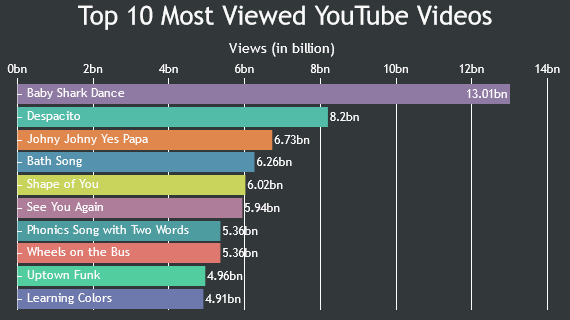
—
Vishwas R
Team CanvasJS
Tagged: Bar Chart, csv data file, jquery, localhost
You must be logged in to reply to this topic.